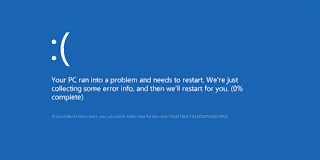 Sometimes Windows users face some terrible problem. Blue screen problems are nightmare for them. Maximum of users are using windows. So we need to know some solutions to fix these blue screen errors. I’ve already shared the solutions of dpc watchdog violation which is another blue screen error. And today i’m about share a blue screen problem named Page fault in nonpaged area. It’s an annoying problem. Normally page fault in nonpaged area error may appear temporarily and windows may solve it automatically. But if this problem appears frequently, this will be a big issue. This blue screen error is seen in all windows versions like Windows 2000, Windows XP, Windows Vista, Windows 7, Windows 8, Windows 8.1 and Windows 10.
Sometimes Windows users face some terrible problem. Blue screen problems are nightmare for them. Maximum of users are using windows. So we need to know some solutions to fix these blue screen errors. I’ve already shared the solutions of dpc watchdog violation which is another blue screen error. And today i’m about share a blue screen problem named Page fault in nonpaged area. It’s an annoying problem. Normally page fault in nonpaged area error may appear temporarily and windows may solve it automatically. But if this problem appears frequently, this will be a big issue. This blue screen error is seen in all windows versions like Windows 2000, Windows XP, Windows Vista, Windows 7, Windows 8, Windows 8.1 and Windows 10.
An error code STOP: 0X00000050 also may come with this BSOD. Uninstalling recently installed or updated drivers can cure your PC from this BSOD error. But it is not the only solutions. In this article, I’ll discuss about the best solutions to get rid of this nonpaged area blue screen error.
reason for this problem
This BSOD Page Fault In nonpaged Area may be caused by some softwares like Norton which stores data in nonpaged area. Again hardware problem may cause this problem. Normally any fault in RAM also can be responsible for this BSOD error.
Method 1: Last Known Good Configuration
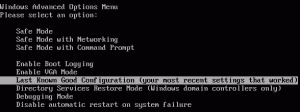 First of all restart your PC. When your PC is booting up, You will see black screen with white text. It’s the first stage. At this stage press F8 key on your keyboard and hold it. Now you will see Windows Advance Options Menu. Select Last Known Good Configuration and press enter. Your PC will be restart automatically. It will stop page fault in nonpaged area temporarily.
First of all restart your PC. When your PC is booting up, You will see black screen with white text. It’s the first stage. At this stage press F8 key on your keyboard and hold it. Now you will see Windows Advance Options Menu. Select Last Known Good Configuration and press enter. Your PC will be restart automatically. It will stop page fault in nonpaged area temporarily.
Note: In Windows 8/8.1 and Windows 10, You have to enable F8 key function manually. To learn how to enable F8 key, Read this article: Enable F8 Key. If you want to boot into safe mode in Windows 10 easily, Here is the solution: Boot Into Safe Mode in Windows 10
 Sometimes Windows users face some terrible problem. Blue screen problems are nightmare for them. Maximum of users are using windows. So we need to know some solutions to fix these blue screen errors. I’ve already shared the solutions of dpc watchdog violation which is another blue screen error. And today i’m about share a blue screen problem named Page fault in nonpaged area. It’s an annoying problem. Normally page fault in nonpaged area error may appear temporarily and windows may solve it automatically. But if this problem appears frequently, this will be a big issue. This blue screen error is seen in all windows versions like
Sometimes Windows users face some terrible problem. Blue screen problems are nightmare for them. Maximum of users are using windows. So we need to know some solutions to fix these blue screen errors. I’ve already shared the solutions of dpc watchdog violation which is another blue screen error. And today i’m about share a blue screen problem named Page fault in nonpaged area. It’s an annoying problem. Normally page fault in nonpaged area error may appear temporarily and windows may solve it automatically. But if this problem appears frequently, this will be a big issue. This blue screen error is seen in all windows versions like
An error code STOP: 0X00000050 also may come with this BSOD. Uninstalling recently installed or updated drivers can cure your PC from this BSOD error. But it is not the only solutions. In this article, I’ll discuss about the best solutions to get rid of this nonpaged area blue screen error.
Why Page Fault In Nonpaged Area:
This BSOD Page Fault In nonpaged Area may be caused by some softwares like Norton which stores data in nonpaged area. Again hardware problem may cause this problem. Normally any fault in RAM also can be responsible for this BSOD error.
What Is The Bad Effect:
For this problem system restore may not work. Even system may become crashed. You may lose your valuable data. Some hardware may not work properly. And you may not be able to access windows PC completely.
How to Fix Page Fault In Nonpaged Area:
Don’t worry! It has some good solutions. Let’s know the solutions how to fix Page Fault In nonpaged Area:
Method 1: Last Known Good Configuration
First of all restart your PC. When your PC is booting up, You will see black screen with white text. It’s the first stage. At this stage press F8 key on your keyboard and hold it. Now you will see Windows Advance Options Menu. Select Last Known Good Configuration and press enter. Your PC will be restart automatically. It will stop page fault in nonpaged area temporarily.
Note: In Windows 8/8.1 and Windows 10, You have to enable F8 key function manually. To learn how to enable F8 key, Read this article: Enable F8 Key. If you want to boot into safe mode in Windows 10 easily, Here is the solution: Boot Into Safe Mode in Windows 10
Method 2: Disable Memory Cache
Restart your PC again. This time press F12 at the first stage of booting. F12 is not root function key for all PC. F2 and F10 may be root function key for some PCs. So you may have to press F2 or F10 button instead of F12. Anyway, After pressing F12, You will see some setting. Find and disable Memory Cache. Now Save this setting and exit. After doing it, You may think you almost fixed page fault in nonpaged area error. But there is another step in hand. Follow step 3.
Method 3: Run chkdsk to Fix Page Fault In Nonpaged Area
After restarting your PC, Press Windows Logo+R on your keyboard and type “chkdsk /f /r C:” and press enter. Your PC will find and fix hard-drive problem. If you face page fault in nonpaged area error for disk drive’s fault, this step will fix it.
These 3 steps will fix page fault in nonpaged area blue screen error of your Windows and prevent it from coming back.
Method 3: Run chkdsk to Fix Page Fault In Nonpaged Area
After restarting your PC, Press Windows Logo+R on your keyboard and type “chkdsk /f /r C:” and press enter. Your PC will find and fix hard-drive problem. If you face page fault in nonpaged area error for disk drive’s fault, this step will fix it.
These 3 steps will fix page fault in nonpaged area blue screen error of your Windows and prevent it from coming back.
Fix Page Fault In Nonpaged Area in Modern Windows Versions (Windows 10, 8):(window 10 users must try this)
Above methods are applicable for any versions of windows. But, Here are some methods you can try to solve this windows blue screen error in latest windows.
Method 1: Disable Automatic Paging
Go to Computer Properties > Advanced System settings > Performance Setting. Click on Advance tab. Then click on Change. Now uncheck Automatically manage paging file size for all drives. click on custom size and set 2000 and 2000
Method 2: Uninstall / Disable or Update
Some times page fault in nonpaged area problem is caused by corrupted drivers. In this case, You have to update/ disable/ uninstall/ reinstall drivers.
- To do this, Go to Control Panel>Device Manager. You also can open RUN and type devmgmt.msc and press Enter to open windows device manager.
- Now, Right click on the drivers with yellow exclamation sign. Click on Update Driver Software… and follow the instructions.
- If it fails, You can uninstall or disable it.
- If you have the latest drivers API, You can install it. For more details, You can visit your PC manufacture website and download latest drivers.
Method 3: Fixing RAM Problems
Memory problem is probably another reason behind Page Fault In Nonpaged Area in windows PC. You can easily check for your RAM problems by Running Windows Memory Diagnostic.
If there is any problem with your RAM. Turn off your PC. Now disconnect the RAM stick and connect it again properly. Hopefully it will fix Page Fault In nonpaged Area blue screen error.
Analyze Small Memory Dumps to Fix Page Fault in NonPaged Area:
It is a very good way to fix any blue screen problem. If you find any driver name related to this error, You can roll back / Update or Upgrade / Reinstall or Remove that driver. It should fix this BSOD. But at first, You will need to configure your PC to create small memory dump. Then you will be able to analyze it. But, You can submit the dump file in Microsoft Answer Forum. Their moderators will help you by giving further instructions to get rid of page fault in nonpaged area error.

0 comments:
Post a Comment